Add a new Device Application
Background
Doover makes it easy to add new users to your account.
Step 1: Navigate to the Management page
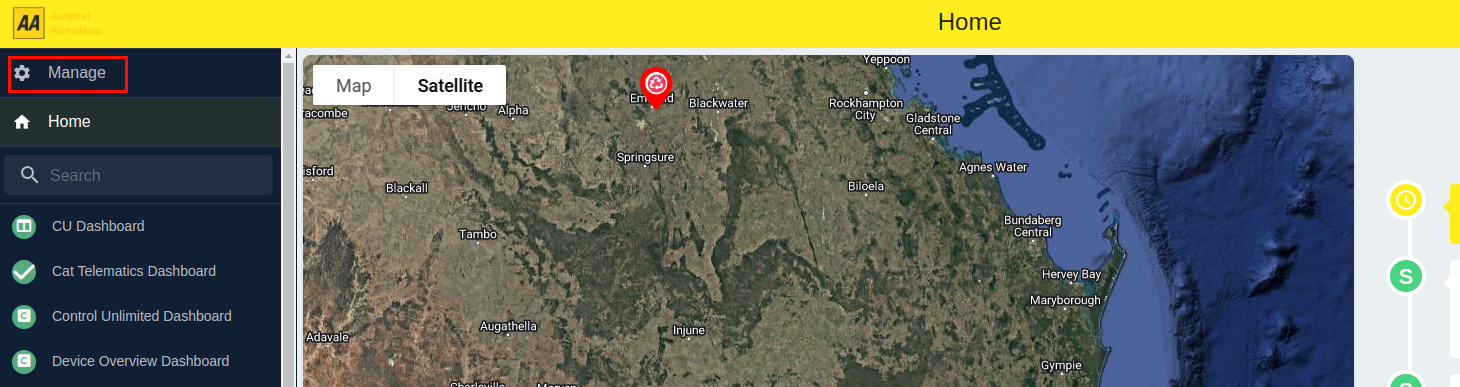
Step 2: Click the "Add Device Application" button
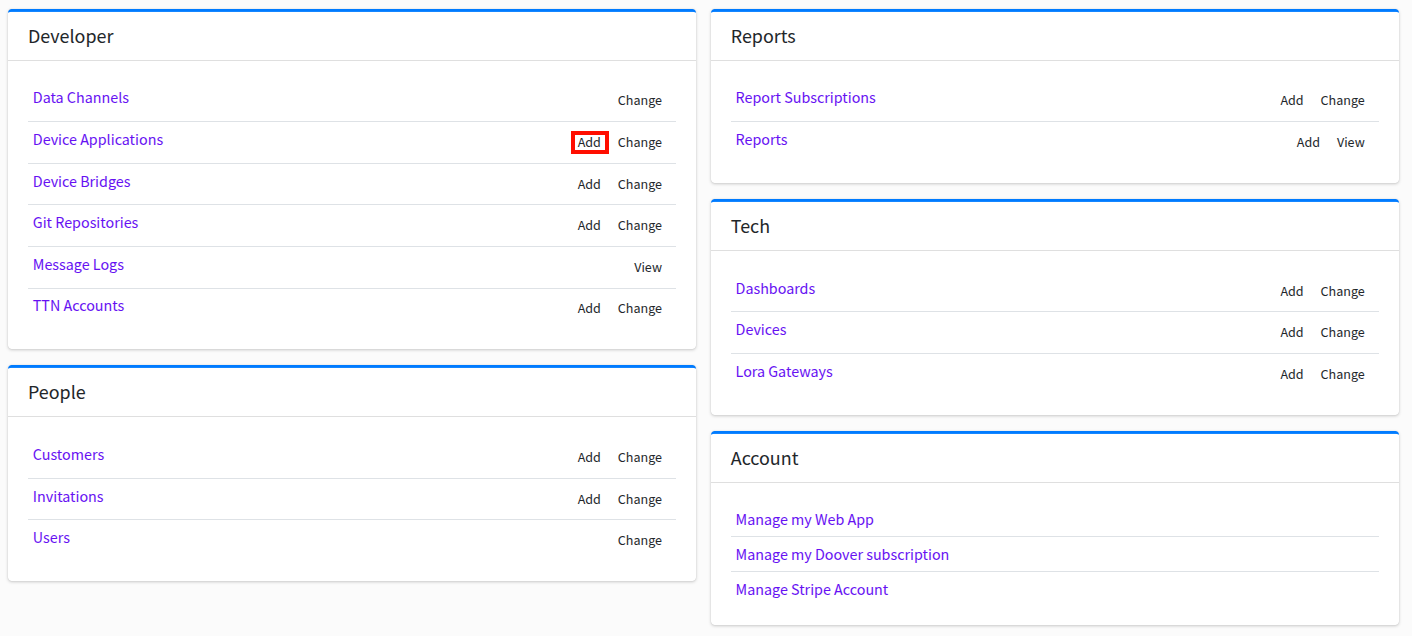
Step 3: Select the device type
While Doover has full support for both MQTT/HTTP devices, and devices connected to the The Things Network, the most common device type is a docker device. If you are unsure of what type of device application to create, select the docker device type.
Step 4: Fill in the device application details
Fill in the device application name, and then select the Code repo from the drop-down list of available code repos. Each Device Application must also specify a branch of the attached code repo that Doover should use to access the device application. By default, Doover will use the "main" branch. For more information about creating a new code repo, see the Creating a new code repo page.
Next add the file path to the Config File. This will typically be a JSON file, and describes the basic structure of the device application. This will default to doover_config.json. For more information on the config file, see the Config File page.
Optionally, you can add a Deployment config. This will then be the default deployment config for any devices using this device application that do not specify a deployment config.
Step 5: Saving the device application
Once you've hit save, your Device Application is ready to go!