Add a new Report Subscription
Background
Doover makes it easy to add new users to your account.
Step 1: Navigate to the Management page
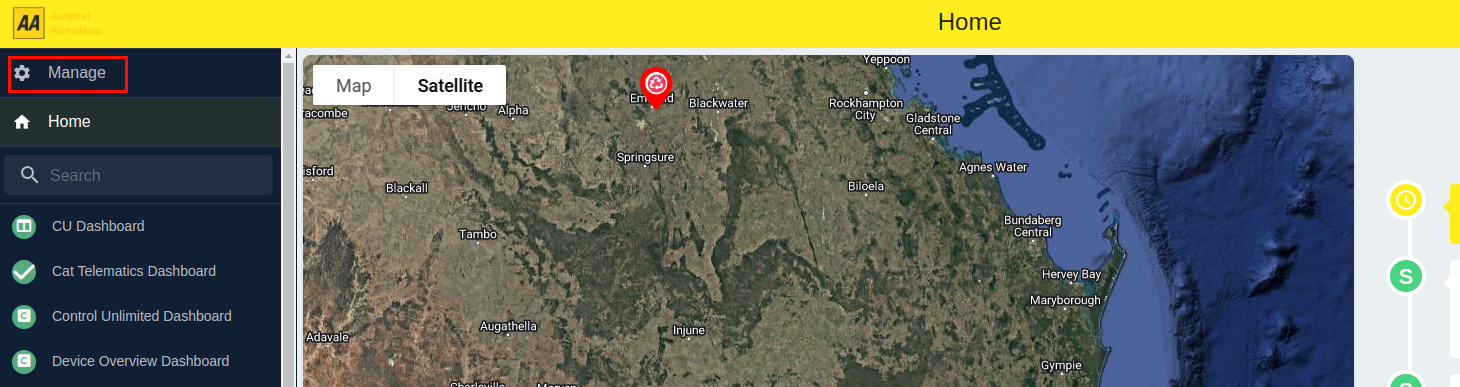
Step 2: Click the "Add Report Subscription" button
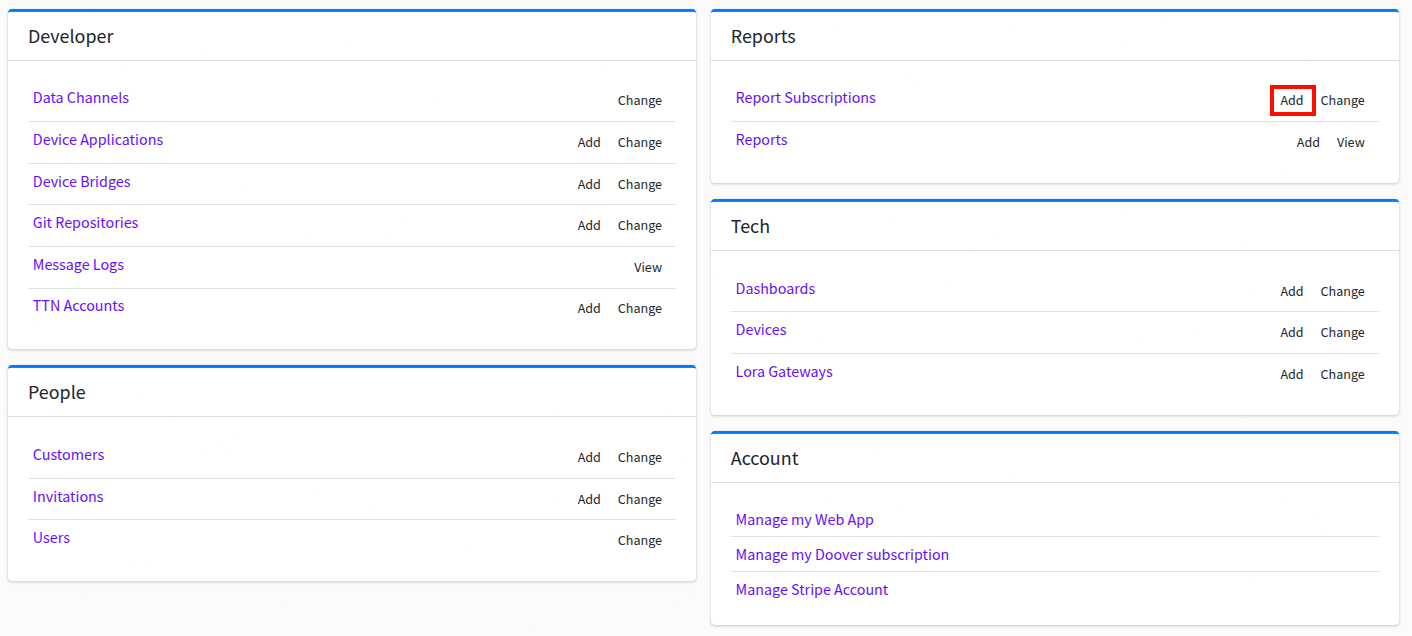
Step 3: Fill in the report subscription details
For more information on the fields, see the reports page. Start by filling out the name of the report subscription, and then select the devices which you wish to schedule reports on.
Next, specify the report frequency, and list out any emails that you wish to send the reports to.
Lastly, specify the start date and time for the report subscription to begin on.
Step 4: Save the report subscription
Once you've filled in the report subscription details, click the "Save" button. Your report subscription is now ready to go! Your report will be sent out to the emails you specified (if you specified any), and will also be available in the reports section of the management portal.